Extension dialing: It’s an underrated feature of business phone systems. While not as flashy as queue dashboards, website chat, and business software integrations, it helps coworkers connect with ease, speed, and efficiency.
We’ve assembled some helpful information on this tried-and-true calling feature, including how it works in a hosted VoIP service, how to dial an extension on an office phone, and best practices to follow when setting up your extension dial plan.
What Are Extensions and How Do You Dial an Extension?
Extensions are basically numerical shortcuts to reach a specific user, feature, or destination on a business phone system. They are typically 2 to 4 digits long and follow a sequential order, with one extension assigned to one user or feature only.
People who are using the same phone system (the other staff members of a business) can quickly call a coworker by just dialing his extension on their phones—what’s known as extension dialing. If someone outside of the company knows an employee’s specific extension, she can dial it only after first calling the company’s main phone number and following the prompts. If the phrase, “If you know your party’s extension, you may dial it at any time,” sounds familiar, then you know exactly how this works!
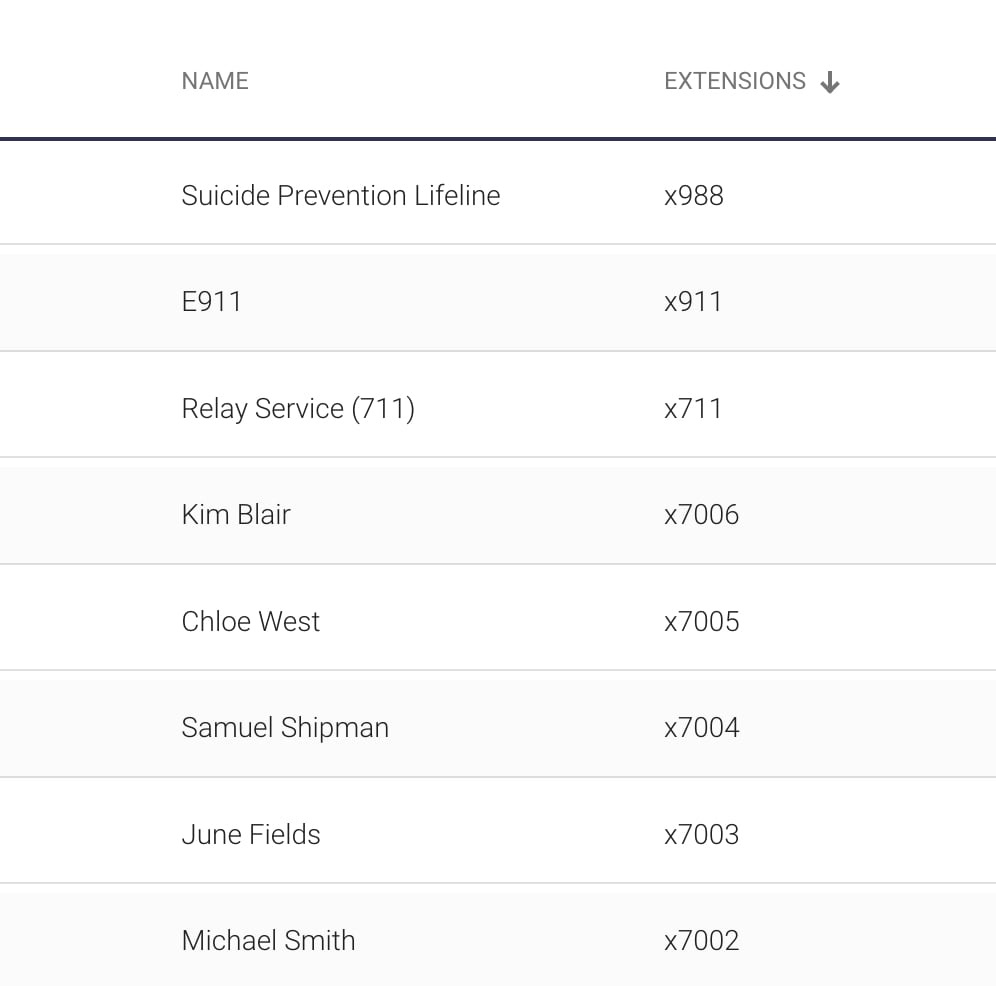
Extensions can be assigned to other features and destinations in your phone system, such as voicemail boxes, ACD queues, and hunt groups. Tying extensions to these features has many advantages. For example, you can transfer a caller directly to a coworker’s voicemail box if you see that the person is busy on another call. And, you can transfer callers directly to a sales or support queue without having them go back through your attendant menu and select the right menu option.
How to Dial an Extension on an Office Phone
Make sure that the phone you are using is registered to your business’s phone system. You simply dial the extension on your phone’s keypad and then press the phone’s Call button. The system will connect you to that extension.
If you’re using a VoIP service’s softphone on a computer, laptop, or mobile phone, the process works the same way. Start a new call in the softphone, type in the user’s extension that you want to reach, and press the Call button to be connected.
Extensions and Hosted VoIP
If your company uses a hosted VoIP service, extension dialing works no matter where you, or your coworkers, are working. In the past, extensions were tied to a specific PBX in one office location, so you could only dial a coworker’s extension when you were using a phone in that office.
VoIP removes the physical limitations of the old office PBX. Once you assign an extension to a user or feature, you can dial that extension on any desk phone or softphone that is registered to your company’s VoIP service. And once dialed, any phone registered to the coworker you’re trying to reach—including desk phones and softphones—will ring. It’s because of this fact that I, working remotely in New Jersey, can dial a coworker’s office extension and reach him in California!
7 Best Practices for Your Extension Dial Plan
Create an Extension Structure and Follow It
When creating extensions for your business, it’s best to take some time and formulate a plan that you’ll stick to over time. Whether they are 3, 4, or 5 digits, make your extensions the same length. When customers ask, we at OnSIP suggest that they set their extensions as 4 digits long, starting with a “7.”
Keep Extensions in Sequential Order
For every new user that is set up on your phone system, make the extension the next number in the sequence. If the last user’s extension is 7049, assign the new user’s as 7050.
Don’t Start Extensions With a “1”
Starting your extensions with a “1” may cause conflicts with an auto attendant menu, if you have that set up. If someone presses “1” on their way to dialing extension 110, the attendant may send them to the destination for option 1 of the menu and not the extension they want to reach.
Also, some phone plans require users to dial a specific digit to get an outbound line. If your plan has that, don’t start your extensions with that number, whatever it may be. Your phone service will automatically set up users for an outbound line before sending them to extension x05.
What if I’m Setting up a New Phone System and My Employees Are Used to the 3-Digit Extensions From My Old System?
Simply append a number in the first spot before the rest of the extension, and tell your staff of the change. If the previous extensions were 101, 102, 103, etc., make the new extensions 7101, 7102, 7103, and so on.
Don’t Create Extensions With Well Known Numbers in Them
911 is the obvious example here, but there are others. For instance, take the recently-released 988 extension and other heavily-called extensions like 411 and 711. Instead of reaching extension 9115, your phone system may call the E911 authorities once it registers that a user pressed 9-1-1 on his phone—not good.
Assign Extensions for Users’ Voice Mailboxes
This is where being organized shines. If you set your users’ extensions to be 4 digits starting with a “7,” you can change the third digit (the digit in the hundreds place) to a specific number and assign that new extension to a user’s voice mailbox. If a user’s extension is 7020, you can assign extension 7720 as the direct dial to her voice mailbox. Since her coworkers know that her extension is 7020, they’ll simply have to start a call transfer to 7720 when they want to send someone to her voicemail.
And what’s more: If you follow this structure across all users’ extensions, your staff will know that changing the third digit of any coworker’s extension to a “7” is the number to use when transferring a call directly to that person’s voicemail..
Assign Extensions for Any ACD Queues or Ring Groups That You Have, Too
As previously mentioned, if your queues or groups have extensions, any staff member can transfer a caller directly to that queue’s or group’s extension. Your callers will thank you for the fast and seamless handoff to your sales or support teams!

