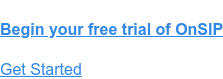Any profession that involves regular phone use is bound to require a call transfer at some point, if not regularly. So what are call transfers, why are there so many names for the different types, and which one should you employ? We’re going to break them down for you in this post in layman’s terms, so whether you’re new to VoIP or an old hat looking for a refresh, you can absorb what you need and get back to answering those calls!
The Difference Between Cold and Warm Transfers
Transferring calls is a fairly standard feature for modern telecommunications. Essentially, it’s the ability to bump a call from one user to another.
There are two ways to transfer a call: cold (blind) and warm (attended). Simply put, the main difference is whether or not the call is introduced or announced prior to actually transferring. Think of it in terms of a warm welcome versus a cold shoulder. One includes an introduction, a heads up that a call is coming your way, along with any pertinent background information. A friendly passing of the torch, if you will. The other is a quick and easy alternative when no conversation or prior information is necessary. It’s called a blind transfer because you’re tossing the call to someone else without knowing if they’re available.
Cold Transfers Explained
Cold transfers can be fairly jarring to the client on the other end of the phone. Have you ever been bounced around customer service representatives and had to repeat your issue every time? It’s aggravating, and frustrated customers are likely to hang up.
What if you’re expecting the transfer to end with a human voice and you get voicemail because the cold transfer went to someone away from her desk? To a frustrated caller, that sends the message that you don’t care about him.
Warm Transfers Explained
Warm transfers rectify situations like those described above. Customers don’t have to sit and wait while numerous reps pull up their info or constantly repeat themselves. You can place the customer on hold for a moment, bring the appropriate colleague up to speed, and let the caller know he’s being transferred to someone who can help him from there.
Keeping the client in the loop and taking a moment to make sure the transfer recipient has all pertinent info goes a long way in customer service and ensuring your clients’ continued happiness. (Pro tip: Have quality hold music lined up for your customer while you execute a warm transfer.)
Warm transfers allow even the smallest touch to make callers feel welcomed and valued. With a warm transfer, you can pick up the phone and give a personal greeting, rather than just saying, “Hello?” with no clue who might respond. Or if the person you want to reach is about to step away from her desk, a warm transfer allows the caller to choose to go to voicemail rather than blindly landing there.
When to Use Cold and Warm Transfers
We know what you’re thinking–we just devoted some serious blog space to explaining why warm transfers are generally better than cold, so why use a cold transfer at all? So glad you asked.
Yes, warm transfers are friendlier and more personable. But cold transfers still have their place.
Cold Transfer Examples
An example of an appropriate cold transfer is when someone has to go to a different place but doesn’t need to be announced. Say you’re Joe in sales and you answer a caller looking for help with a billing issue. She doesn’t want you—she wants the billing team. And you, Joe in sales, want your line freed up for incoming opportunities. Once you realize where the customer needs to go, simply transfer her to the appropriate department’s call group. There’s no introduction necessary because the billing department isn’t flooded with calls like support or sales might be.
Warm Transfer Examples
Let’s show an alternative version of that last cold transfer example. You’re in support and field a call with a very specific issue. Here’s how this warm transfer might go down:
To the customer: “You should talk to Veronica, who’s the expert in this subject. Let me transfer you!”
To your colleague: “Hey, Veronica, I’ve got Steve on the line here, and he’s having a problem with XYZ. I’m transferring him to you now.”
Another day you may have a call come in just as you’re heading to a meeting. With warm transfers, you know you can pick up the phone without getting tied up for long. Here’s how this warm transfer might go down:
“Hi, Joe, I’ve got Stephanie on the line from OnSIP. Can I transfer her to you?” “Sorry, Margaret, I’m about to step into a meeting. Can you let her know to leave a message and I’ll get back to her this afternoon? Thanks.”
Now when the client gets transferred to voicemail, she’s expecting it because of the message relay via warm transfer where she agreed to go to voicemail, and she knows her call is valued.
Warm transfers also help when you’re waiting for a specific call. Say someone initiates a warm transfer to you, saying John is on the line. You’re waiting to hear from John A, but this is John B—you can decide if you want to field the call or not.
How to Do a Cold (Blind) Transfer
Using a desk phone? Check out our Knowledgebase for the specific sequences for your make and model.
Cold transfers in the OnSIP app are extraordinarily easy. There are two main ways to make it happen:
-
Click the transfer icon on the active call, the opposing arrows. Type in the intended recipient either by typing their name and selecting from the dropdown or by entering their extension or phone number. Click blind transfer.
- Drag the active call bar in the left-side panel to the intended recipient in your contacts (also in the left-side panel, under the active call). Confirm the transfer to the selected recipient.
For more detailed instructions, visit our Knowledgebase.
How to Do a Warm (Attended) Transfer
Attended transfers in the OnSIP softphone app start out just like blind transfers. Click the transfer icon on your active call and type in the intended recipient. This time, select “attended” rather than “blind.” The first caller will go on hold while you connect with the intended recipient of the transfer.
You’ll see a box below the call asking if you want to complete the transfer. Click “complete" when you’re ready unless you want to cancel. If you do cancel, you’ll be back on the line with the initial caller.
While both calls are active but not yet transferred, you can switch between them until you want to complete the transfer by putting one on hold (pause icon) at a time.
For more detailed instructions on call transferring, visit our Knowledgebase.