Ring groups help you distribute inbound calls among a group of call agents. But do you ever wish that you had more options when using them? Or that you could gain detailed insights into the calls that your business receives?
When creating a ring group, you add the call agents to the group ahead of time. As calls come into the group, they are distributed to the agents according to the ring strategy that you chose. But if all call agents are busy on phone calls or set to Do Not Disturb, every new inbound call to the group will be sent to its failover location—for example, a voicemail box. So if the caller doesn’t leave a message, the call is completely lost.
Enter enhanced queues! OnSIP’s Enhanced Queue feature works similarly to a ring group but provides advanced capabilities to your call agents and queue supervisors. If you’re already using ring groups at your business, there are many compelling reasons why you should give our Enhanced Queues a test and replace your groups with them!
#1: Gain Detailed Insights Into Inbound Calls
OnSIP’s Enhanced Queue Dashboard is located in our web app and desktop app. The dashboard has two parts to it: a real-time overview and a historical reports section.
Real-Time Queue Overview
An interactive panel, the overview gives queue supervisors a thorough understanding of what’s happening in their queue(s) at any given time. When you click on a particular queue name, you’ll be presented with the list of agents in that queue, as well as their current availability statuses. There are also clickable boxes that display critical information, such as:
- The number of calls currently waiting in the queue
- The max wait time of the call that’s been in the queue the longest
- The number of calls that are currently being addressed by your agents
- The number of calls that were in the queue but then abandoned it or failed over
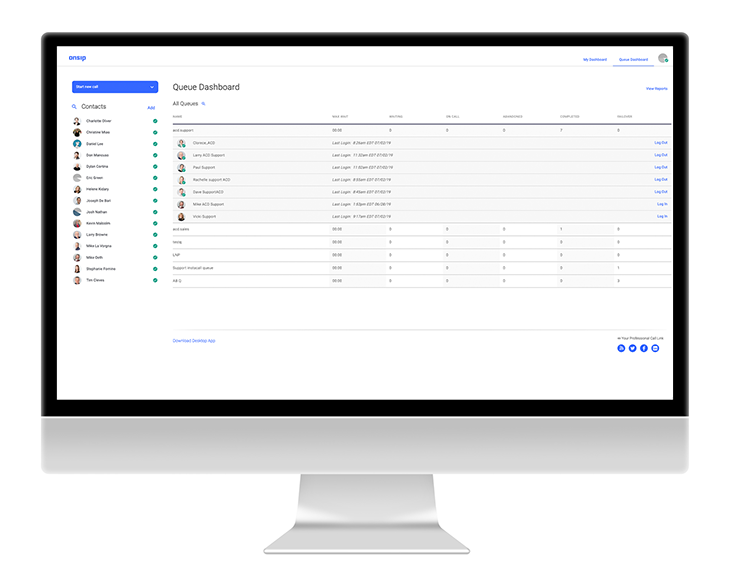
Historical Queue Reports
In the reports section, you can generate customized reports that give you comprehensive stats on your queue’s past performance. You select the queue and time period to review, and you’ll be presented with important data points, including:
- The total number of calls made to the queue
- The overall average wait time
- The maximum wait time
- The busiest time of day for the queue
- The time of day where the most calls were abandoned
You’ll also be shown a separate, agent-focused report that gives you key numbers on your call agents. You’ll see statistics on each agent—how many calls he answered, his average call duration, the total amount of time he spent talking on calls, etc. These reports can be downloaded as .csv files for a deeper dive into the data.
The Queue Edge: OnSIP ring groups do not have real-time dashboards available, nor do they compile historical stats and trends on their usage. If you have call agents who are working remotely or who are dispersed over multiple office locations, the Enhanced Queue Dashboard is an invaluable tool that will help you keep track of your agents when you can’t see or hear them.
#2: Utilize Monitor, Whisper, and Barge Abilities
Queue supervisors can also use the dashboard for times when they need to provide an extra level of help to their agents. In the real-time overview, you’ll see three buttons for each of your agents who are currently on calls.
- Listen In: Drop in on a call without the agent or caller knowing. Use this option to monitor agents and ensure that they are following your company’s outlined support practices.
- Whisper: Drop in on a call to speak with an agent without the caller knowing. Use this option if you want to coach an agent on how to best respond to a caller’s question.
- Barge: Enter a call to speak with both the agent and the caller. This is a good option for when you need to step in and provide further assistance to the caller.

The Queue Edge: Ring groups don’t offer the ability to listen in on or enter a call to assist.
#3: Automatically Email Queue Reports
In addition to retrieving your queue’s performance reports in the Enhanced Queue Dashboard, you can also have them automatically emailed to specific individuals. In the OnSIP Admin Portal, enter in the individuals’ email addresses (up to seven per queue), as well as the frequency of reports (daily, weekly, monthly, or quarterly) that each email address will receive.
The Queue Edge: Ring groups don’t provide automated emailed reports, so it’s more difficult to assess trends and inform key members of your organization.
#4: Notify Supervisors When Critical Queue Thresholds Are Met
The queue supervisor can also set browser popup alerts to notify him when critical thresholds are reached. These user-defined thresholds include: 1) Too few agents logged into the queue; 2) Too many callers waiting in the queue; and 3) When a caller has been waiting for a specified amount of time (“too long waiting”).
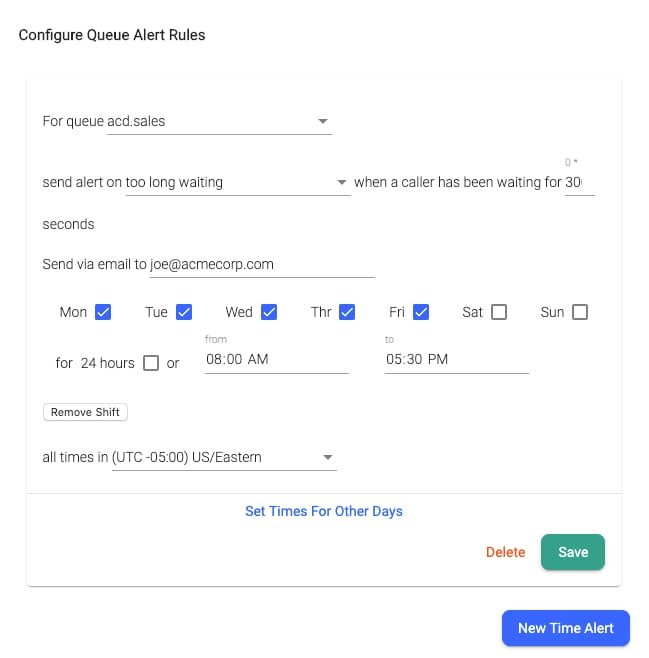
Thresholds are set in the General Settings page of the OnSIP web and desktop app and can be created, edited, and deleted at any time. Along with browser alerts, you can also enable them to send an email notification to a specified email address whenever the threshold is reached.
The Queue Edge: OnSIP ring groups don’t allow for advanced popup alerts or threshold settings/notifications.
#5: Log In and Out of Queues as Needed
Call agents can log themselves in and out of an Enhanced Queue at any time during the workday. An agent logs in by dialing the queue’s login extension and login passcode from her phone. And when she has to log out, she simply keys in the login extension again from that same phone. This is a convenient ability that empowers each agent to remove (and rejoin) herself from the queue when she takes a lunch break or leaves for the day.
Additionally, queue supervisors can log individual agents in or out of a queue by clicking on a button in the queue dashboard. This is a useful ability if an agent forgets to log out of the queue before leaving for a vacation—the supervisor can log him out remotely.
The Queue Edge: As previously mentioned, call agents cannot log themselves into or out of a ring group. They remain a part of the group until the phone system admin removes them.
#6: Enjoy No Member Limit
Enhanced Queues allow for unlimited members. When you create the queue in the Admin Portal, you select the maximum number of agents who can log into the queue at any given time. You can change this limit to a number that’s appropriate for your unique needs.
The Queue Edge: Ring groups are limited to a maximum of 10 members; once you’ve assigned 10 call agents to a group, you can’t add additional agents to it.
.jpg?width=600&name=call-center-agents-on-queue-calls(iStock-1202467727).jpg)
#7: Allow Callers to Escape to Voicemail
Callers waiting in an Enhanced Queue have an “escape” option to get themselves out of the queue. You can set an “Escape Voice Mailbox” in the Admin Portal. Doing so presents a caller who is waiting in the queue with a menu option that lets him leave the queue at any time and reach a voice mailbox of your choice. There, he can leave a voicemail that your team can respond to during a less busy time of day.
The Queue Edge: Ring groups do not offer an escape option.
Give OnSIP’s Enhanced Queues a Try
As you can see, Enhanced Queues have many more useful and valuable capabilities when compared to their ring group counterparts. These features give your call agents greater control over how they use the queues while also giving your business vital insights into its inbound call statistics. Use this information to make informed decisions on resource allocation, hiring new staff, and improving the overall customer experience.

