Problems with your VoIP connection will often take the form of degraded audio quality, including choppy, spliced, and inaudible call segments. Some disruptions are so serious that calls will drop altogether. These issues can damage important calls with customers and clients.
VoIP tests, ping tests, and traceroutes are free tools that can pinpoint what's wrong with your business phone connection when problems like this occur. These tools won't fix the problem, but they can give you insight into the location and scope of the issues you're experiencing.
Here's how each of these tools can be used for VoIP troubleshooting when you're experiencing connectivity issues.
VoIP Test
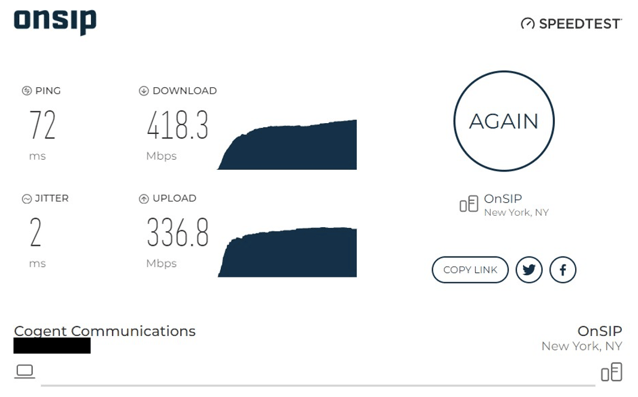
When your call quality sounds choppy, or if calls are failing altogether, you can start troubleshooting by running a VoIP test. A VoIP test is typically a browser-based Flash or Java app that measures the speed, jitter, and latency of your internet connection.
Also known as internet speed test, a VoIP test is a quick way to see if you have enough bandwidth to support VoIP calling. Bandwidth determines how fast call data travels between you and the person you're calling, which can greatly affect the quality of your VoIP calls. The more bandwidth you have, the faster your connection is, and the more simultaneous VoIP calls you'll be able to make.
Each VoIP call requires about 100 kbps of both upload and download bandwidth. A good rule of thumb for calculating your bandwidth requirements is by assuming that 1/10 of your workforce will be on the phone at any given time. Without the necessary bandwidth, a VoIP call can become garbled, or drop altogether.
If you're having issues with VoIP calls during peak business hours, it might be a sign that you need to increase your bandwidth. During this time, your internet traffic is most active, as employees are sending emails, watching videos, and consuming bandwidth that would otherwise go to VoIP calls. If you're not getting the bandwidth you need, call your Internet Service Provider (ISP) to upgrade or show them that your Service Level Agreement (SLA) guarantees you more (more on that below).
For instructions on how to use our free VoIP test and understand the results, read our blog on How to Interpret VoIP Test Results.
Ping Test
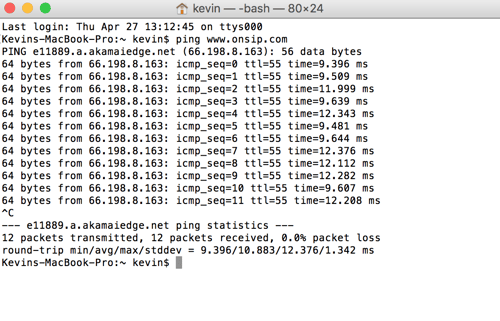
Jitter is the variation in speed of your internet traffic. Jitter above 10 milliseconds can disrupt calls. If your VoIP test results indicate that you have enough bandwidth but shows high jitter, it's time to take a closer look at your connection with a ping test.
A ping test is a free network troubleshooting tool available on all operating systems. This test will tell you how long it takes for internet traffic to travel between your computer and another device on the internet. It measures the jitter and packet loss of your connection, both of which can have a significant impact on VoIP calls.
Why does jitter matter? If one VoIP packet travels at 10 ms and the other travels at 200 ms, that means one packet will reach the VoIP phone much faster than the other. This mismatch breaks the smoothness and uniformity of the call. Imagine if you were having a conversation with your friend and her words started arriving in your ear at irregular times. The conversation would become unintelligible, which is exactly what high jitter does. If you're experiencing similar symptoms, you should perform a ping test.
Packet loss occurs when data packets never reach the intended destination. You should have no packet loss on your network, because even a small bit can degrade a call significantly. On a call, this will cause pieces of audio to drop between you and your caller, so it sounds like you are missing certain pieces of the call.
The summary results of a ping test will indicate whether you are experiencing jitter or packet loss on your internet connection. For instructions on how to run a ping test and read the results, read our blog on Poor VoIP Call Quality? Try a Ping Test.
Traceroute
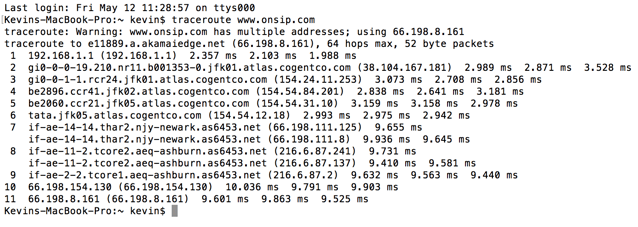
Once you have determined that you are experiencing jitter or packet loss, you can perform a traceroute to find out where exactly the problem is occurring.
A traceroute can tell you which routers are potentially causing issues with your internet connection. Internet traffic must travel through many different routers, gateways, and computers before it reaches the destination. The job of the traceroute is to log all of these intermediary devices and measure how long it takes a packet to get from one device to the next.
By listing each intermediate device along the way, you can visually see where inconsistencies in speed are appearing. If this is a sudden increase in the time it takes for packets to travel to a specific router, or if delays start manifesting after that router, it is an indication that that is where the problem is originating. From here, you can study the IP address of the router to see if it lies within your own network, with your ISP, with your VoIP service provider, or some other intermediary along the way.
For instructions on how to perform a traceroute and analyze the results, read our blog here on What is Traceroute and How Does It Work?
VoIP Troubleshooting: What to Look For
.jpg)
A VoIP test is a good first step to identify insufficient bandwidth or high jitter. From there, you can perform a ping test to verify jitter and look for packet loss, and use a traceroute to figure out where in the network these problems are appearing. Once you identify the router that is causing issues, you can follow up with the person or company that is responsible for it, whether that's your own Local Area Network (LAN), your ISP, or your VoIP provider.
If the problem is your LAN configuration, a traceroute will likely show high hop times within the first device or two, which are your routers and wireless access points. For more information on business router settings and firewalls, check out our blog on NAT and Firewall Traversals.
If the problem is with your ISP, a traceroute might show that your connection is having trouble with devices that are associated with your ISP. Furthermore, the degradation in the connection should be apparent immediately across all internet activities, not just calls. At that point, you should review your Service Level Agreement (SLA) and call your ISP's support line to report the sub par service. Save copies of all the tests you've performed.
In order to test your VoIP provider's network, you'll have to send pings and traceroutes to the server that is providing your VoIP service. For OnSIP Hosted VoIP customers, we recommend testing sip.onsip.com. Talk to your provider to verify which destination to ping.
If there is a problem with your VoIP provider, a ping test will likely return poor results. If a traceroute shows that the problem lies in the last few devices, there's a chance that your VoIP provider is the cause of call quality issues. At this point, you should look for network alerts from your provider and contact their support line for assistance.
Network Troubleshooting: Free, Fast, Accurate
When you're experiencing call quality issues, we recommend using VoIP tests, ping tests, and traceroutes to troubleshoot your VoIP connection. These tools are free to use, fast to execute, and accurate with a high degree of certainty. They won't fix the problem at hand, but they can pinpoint the problems in your VoIP connection.
Through a process of elimination, you can use these three tools to find out if the problem lies with your network, your ISP, or your VoIP provider. This will give you a starting point for fixing the issue. Of course, you're never in the troubleshooting process alone, because support staff from your various services can help you along the way. These three simple tests can give you a head start as you try to remedy the problem.

