Summary
| Overall: |      |
| Configuration: |      |
| OnSIP Testing: |      |
| Voice Quality: |      |
| Ease of Use: |      |
Quick Specs
- 24 telephone FXS ports with both RJ11 and 50-pin Telco connector
- Up to 3 SIP server profiles per system and independent account per port
- Supported voice codecs include G.711, G.723, G.726A/B/E, iLBC, T.38 Fax
Pros
- Use VoIP without the initial capital investment of replacing analog phones
- Allows for most of the call handling options offered on VoIP phones
Cons
- Usage can be complicated
- Analog audio quality
- Cluttered/messy web admin page
Note: The GXW4024 has since been discontinued.
I could sit here all day and ramble on about how great hosted VoIP PBXs are for business communications, but the fact of the matter is, the ideal implementation of a hosted solution often calls for an initial expense: IP phones. I would wager that this upfront investment drives away many would-be VoIP users, and I can’t really blame them.
If a 50-seat customer comes to us from using a legacy PBX with analog phones, we’ll often suggest that they try to replace their analog devices with VoIP phones. That’s 50 X whatever the average VoIP phone costs these days—let’s say $200—so around $10,000 or more upfront. Even with promotions and rebate programs, that’s still a big chunk of change.
Is buying VoIP phones absolutely necessary for hosted VoIP solutions? I would say yes and no. Yes if you want to use the service like the providers want you to. No if you’re just content with the basics. Note that I don’t actually know of many hosted business VoIP service providers that advertise compatibility with analog telephones. This may or may not have to do with the fact that many of the service providers in the hosted space are also trying to sell you phones along with their service. If they are, they make a little extra dough on the side. And even if they aren't, chances are that they're more familiar with VoIP phones, which will only make customer support easier on their end. Either way, most providers want you to ditch your old phones.
The good news is you don't have to. Analog telephone adapters (ATAs) connect analog telephones to VoIP telephone systems such as the OnSIP service we offer. To be honest, I haven’t really looked into ATA products since I’m so used to having VoIP phones. In regards to OnSIP, I look at ATAs as transition-type products meant to help customers gradually migrate from their legacy telephone infrastructures into a hosted VoIP network.
The Grandstream GXW-4024 is a SIP based analog telephone gateway with 24 telephone FXS ports (RJ11 and 50-pin Telco connector). FXS or Foreign eXchange Subscriber interface is the port that delivers the analog line to the user. You can think of it as the plain old ‘plug on the wall’ that delivers the dialtone, except that it’s attached to the device. Users can set up each port as an independent SIP account.
On the flip side, FXO or Foreign eXchange Office interface is the port that receives the analog line. These are the plugs on your analog phones, or legacy phone systems.
The GXW-4024 supports several voice codecs, but the only one that’s really applicable for OnSIP is G.711. The device will also allow up to 3 separate SIP server profiles.
Configuration
The following configuration guide assumes the GXW-4024 has successfully booted and completed network configuration including obtaining valid IP addresses for itself, an IP gateway and DNS servers either via DCHP, manual or other means. We’re also assuming factory defaults.
The good news is that setting up the GXW-4024 isn’t any more complicated than setting up a VoIP phone. For the purposes of testing, our setup was simple:

We connected the GXW-4024 to our LAN, and plugged two old school analog phones into the FXS ports on the device.
To get the IP address of the device, you can use the GXW’s voice prompts. Enter *** to access the voice prompt menu on any analog phone connected to the FXS ports. You’ll hear the message, “Enter a menu option”. Hitting * at this voice prompt will take you to the next menu option. The IP address is the second option (The GXW will read out the IP address when you hit * twice). Jot down this IP address for reference, and type it into your web browser to access the web configuration tool. The default password is ‘admin’.
At this point, you’ll need your SIP credentials (SIP address, SIP password, Auth Username, Username, Server/Domain) for every user you want to set up. If you’re an OnSIP customer, you can find this information in the user details pages under the Users tab.
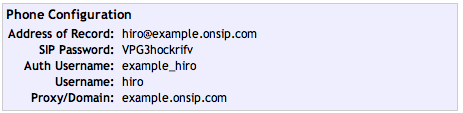
The Grandstream device configuration web tool isn’t pretty, but it gets the job done. Here’s exactly what you need to do.
- First, set up a SIP profile: Click on ‘Profile 1’ from the top navigation menu, check Profile Active, and enter in your Proxy/Domain information into the field labeled “Primary SIP Server”.
- Skip down to the field labeled ‘Outbound Proxy’ and enter in the value “sip.onsip.com”.
- Set ‘DNS mode’ to ‘SRV’.
- Finally, scroll down until you see the option to set ‘Preferred DTMF method’. Change all of them to ‘RFC2833’ for good measure.
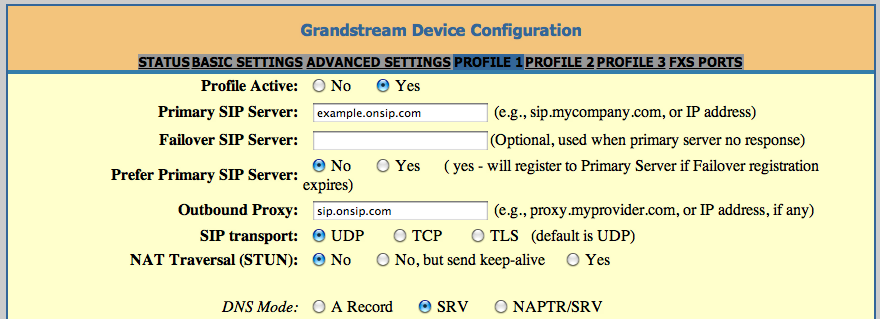

Hit the update button at the bottom of the page to save your settings. Don’t reboot yet.
There are many other settings you can tweak on these Profile pages; the ones mentioned above are just the adjustments you need to make so the device works optimally with our OnSIP service.
To set up your users, click on ‘FXS ports’ from the top nav. The menu you see is pretty self-explanatory. Enter in the SIP credentials for each user you want to set up as follows:
- SIP User ID – Username
- Authenticate ID – Auth Username
- Password – SIP Password
- Name – Username
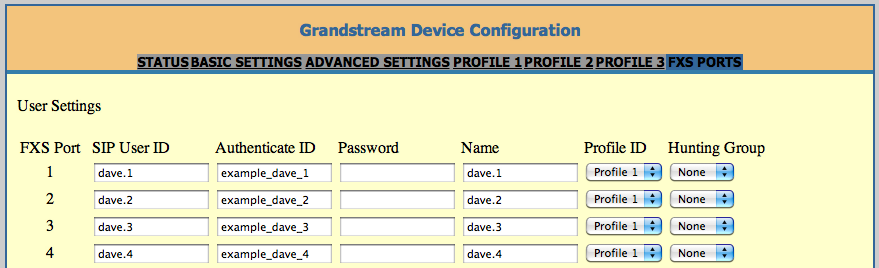
Select Profile 1 under the Profile ID dropdown. The hunt group setting is optional. When you’re all done associating your users with the FXS ports, scroll down to the bottom of the page, hit update, and reboot for your settings to take place. To check if everything worked, you can log into the web tool and click on the Status option in the top nav. Your FXS ports should say ‘Registered’.
OnSIP Tests
At OnSIP, we put each of the phones we use through a multi-step interoperability test in which we apply ~30 test cases. An example of a test case would be the following:
Test phone calls phone B
B picks up
B puts Test phone on hold
B calls phone C
C picks up
B transfers test phone to CCall must be transferred correctly to C. B must be released correctly after the transfer. When C picks up, audio must work in both ways between test phone and C. When test phone is on hold, there is no audio between it and phone B.
Since the GXW-4024 isn’t a VoIP phone, we had to throw many of our test cases out the window. The analog phones we were using with this device were Trimline 210s, which is a $9 phone that’s about as basic as you can get.
For example, there’s no way to reject an inbound call and no way to register different lines to independent SIP accounts. There’s also no indicator on the Trimline 210 to tell us when we had Do Not Disturb (DND) enabled, which is obviously problematic. DND actually does work to an extent, but in our test cases, the called phone would always ring once. The caller is sent to voicemail as you might expect.
The good news is that nearly every other call handling feature you get with OnSIP can be done with the help of star codes. You can transfer, conference, set call forward rules, and more. It’s not exactly elegant, but it works.
Voice Quality
The voice quality you get depends on your analog phone. The GXW-4024 doesn’t actually hurt or improve the sound; it just makes it so that your analog phones are compatible with codecs used by your VoIP provider.
Usage
The GXW-4024 gives you the call handling features of a VoIP desk phone on your analog phone, no matter how simple your analog phone might be. You execute commands using a combination of star codes, numbers, FLASH, and # keys.
For example, if you wanted to transfer caller B to caller C, you would do the following:
- Press FLASH on the analog phone for a dial tone.
- Dial caller C’s number, followed by the # key.
- When caller C answers, you will be in a conversation with him. Hanging up will complete the transfer.
- If caller C does not answer the call from B, you can hit the FLASH key again to resume your call with B.
If you wanted to conduct a blind transfer, you need to use a specific set of keys:
- You press FLASH on the analog phone to hear the dial tone.
- You then dial *87, followed by caller C’s number, and then #.
- After you hear the confirm tone, you can hang up.
All of these commands are outlined in Grandstream’s user manual, by the way. It helps to print out the table of commands and have it handy.
Like I said earlier, it’s not exactly an elegant process, but it gets the job done.
Overall, I would say that the GXW-4024 is a passable interim solution for that tricky transition phase between a legacy phone system and a cloud-based VoIP service. It’s not a device I would use in my ideal business VoIP deployment, but if I were in the shoes of someone who didn’t see the need to invest in VoIP phones just yet, I would consider picking one of these up.

