Well-designed malware knows how to stay hidden. The longer it goes unnoticed, the more damage it can do. A good rule of thumb is to not implicitly trust your built-in security software, especially with the rise of fileless malware. So how do you tell if your device is compromised? Here are a few ways to spot malicious software.
Signs of Malware
Before you panic and restore every device on hand, most malware signs are very similar to basic maintenance flags. Sluggish machines, frequent crashes, and a loud fan could mean you have an infection, sure. But first check that you don’t have three dozen browser tabs open, that all software is updated, and restart your computer if you haven’t shut it off in a while. If you’re up to date on all of this, then it’s time to check for viruses. And don’t forget—your computer could have a virus and still work A-ok. Other signs are just like malware signs on mobile devices: mysterious apps or outgoing emails you didn’t directly download/send; missing files; browser lag and multiple redirects; pop-up ads; or malfunctioning firewalls and antivirus software.
Obviously, the first step is to run a scan. For Windows 10, Windows Defender* is always running anyway, but you can start a manual scan through Windows Security for peace of mind. For alternatives or Mac devices, check out reliable antivirus software.
Next, take a look at activity. For PCs, go to Task Manager. The Mac version is Activity Monitor. Red flags include unknown programs overtaxing your CPU, memory, or disk space, especially at odd times like right when you boot up. In Windows 10 you can right-click on any program and hit “Search Online” to see if any related malware info pops up. For Macs, here’s an enormous list of known Mac viruses. And here’s a guide to some of the most well-known malware out there.
*Note: Windows 7 has neither built-in scanning software nor the ability to directly search online from Task Manager. Get a-Googling! (Bing-ing? Your choice).
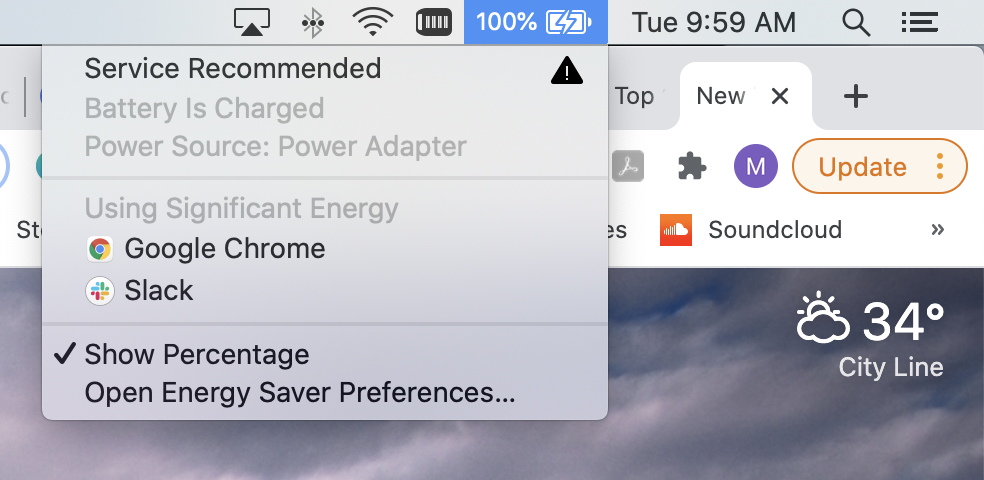
How to Prevent a Computer Virus
1. Run Antivirus Software
Run it! Get it if you don’t have it! Heck, get a second one! PCs have Windows Defender running regularly anyway, but you can also do manual scans and use a reliable alternative to double-check.
2. Update Software
As mentioned above, keep everything updated, from your browser to your apps to your operating system. Software updates patch vulnerabilities, and if the developers found holes, you can bet hackers did too.
3. Recognize Atypical Activity
Familiarize yourself with typical activity on your machine. Going into Activity Monitor for the first time is terrifying. If you don’t know what to look for, suddenly everything screams “Virus!” Especially if some things are using excessive power and you don’t recognize the name—they’re most likely system programs an average user wouldn’t recognize offhand. Once you know the standard programs, scanning for unwelcome additions becomes easier.
4. Engage in Safe Practices
Last but certainly not least, engage in safe practices. Enable your firewall. Only download apps from approved developers and sources. Don’t fall for social engineering, the type of hacking that attacks people with manipulation, like phishing.
How to Fix a Computer Virus
First things first: Turn off your WiFi. This cuts off access while you’re fighting a virus so that lingering threads don’t come back to haunt you.
Fortunately, antivirus software walks you through clearing out any viruses it finds. If that doesn’t fix it, we hope you have a backup because you’re about to restore your machine.
Another step is to delete all temporary files and restart. For PCs, reboot in Safe Mode if your machine is blocking access and try again.
If you think you found a virus in Activity Monitor, follow these steps: Click “Quit Process,” move the app from the Applications folder to the trash, and then empty the trash.
Finally, change your passwords. You don’t know what was compromised while the virus ran. And double-check that your software is up to date (yes, again)!

