The e-commerce platform Magento has always been a seamless experience for customers and businesses alike. In keeping with this tradition of frictionless shopping, we are happy to announce that InstaCall has now been fully integrated into Magento's platform. The addition of instant, in-browser video and voice calls to Magento's robust platform gives customers easy access to businesses without requiring any downloads, plugins, or desk phones.
"We are very excited to offer in-browser voice and video chat via WebRTC to Magento customers," says OnSIP CEO Mike Oeth. "Our easy-to-install plug-in for Magento in combination with the OnSIP Hosted PBX brings voice and video customer service and sales assistance to all Magento users."
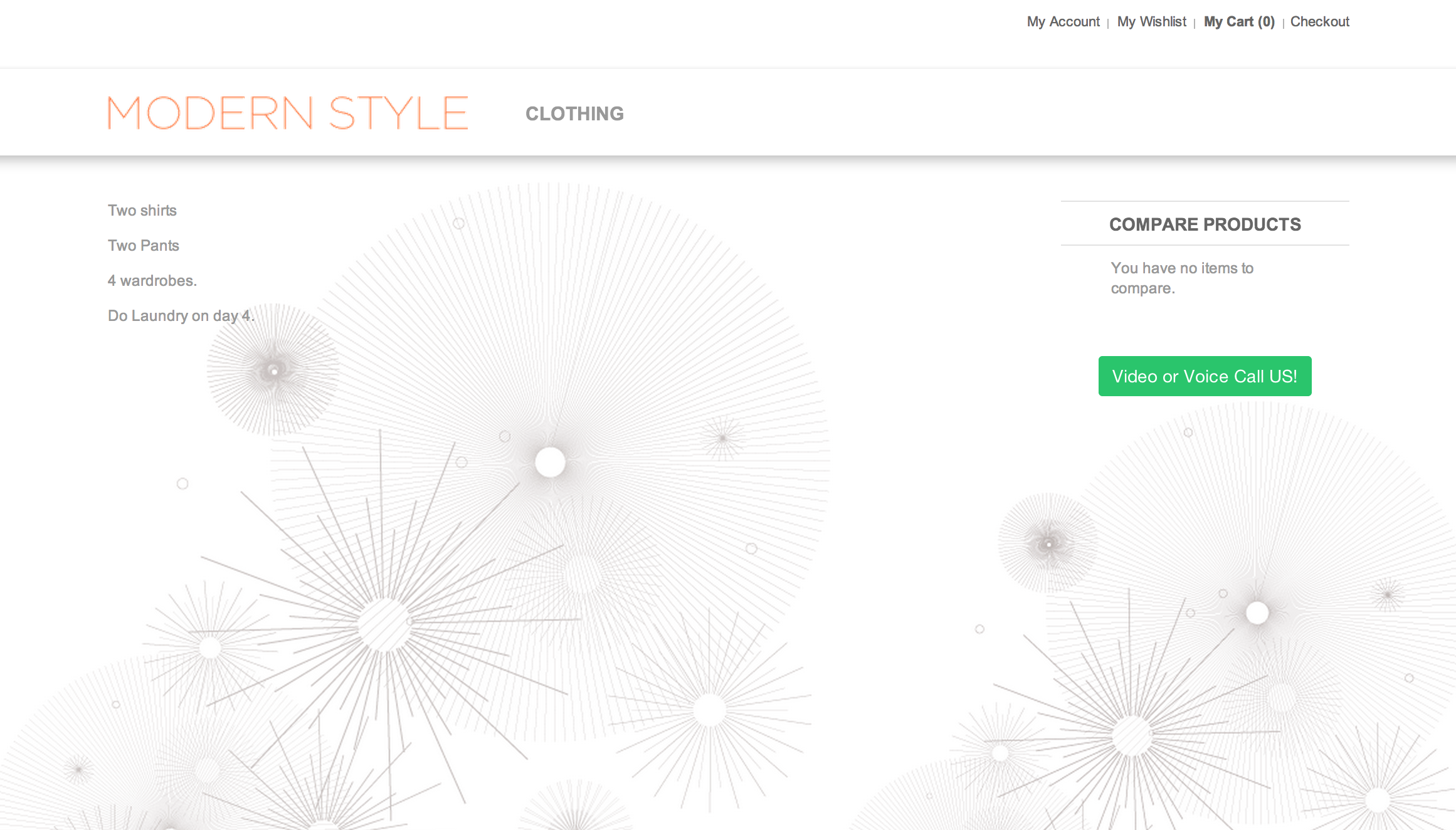
Here's a guide on how to set up InstaCall in Magento. (Knowledgebase article here).
Configure InstallCall Button
First, configure your InstaCall button in the OnSIP Admin Interface.
Create CMS Block in Magento
Within the Magento System:
- From the Admin panel, go to CMS > Static Blocks and click Add New Block
- Block Title: Block for InstaCall
- Identifier: InstaCall_block
- Click Show/Hide Editor to view the editor.
- Paste Code snippet from OnSIP
- Click Save
- Next, create a new Frontend App from CMS > Frontend Apps
- Select CMS Static Block for type. Click Continue
- Define a title for the Block in Frontend App Instance Title
- Click Add Layout Update in the Layout Updates panel
- In Display On, select which pages to apply this static block to. If you wish to apply it across your entire web store, select All Pages.
- In the Block References field, select Page Footer
- Click Frontend App Options from the left menu. From this panel, specify the static block that will be included - this is where you specify the static block that you inserted the code snippit into.
- Click Save to save those changes.
Once you've created a static block with the javascript code (or script source link) as well as the frontend app that references this static block that will be applied to your pages, your script should be running immediately.
So give it a shot! To add InstaCall to your Magento store with custom data, check out our full Knowledgebase article.

