Summary
| Overall: |      |
| Configuration: |      |
| OnSIP Testing: |      |
| Voice Quality: |      |
| Ease of Use: |      |
Quick Specs
- 3 HDMI outputs
- Up to 1080p resolution
- G.722 & Opus voice codecs
- 1/3" 2 Megapixel CMOS camera
- 12x optical zoom
- Android interface
Pros
- Easy setup, all cables, and mounting hardware included
- Tons of features
- Excellent audio / video quality
- 9 way video MCU is impressive
- 3 HDMI outputs gives premium conference setup at a very competitive price
Cons
- Bluetooth remote feels cheap, has some lag, and needs purposeful button presses
- HDMI input seems a bit finicky about what devices it likes
Introduction
The Grandstream GVC3200 is a video conferencing system with support for popular video conferencing protocols and platforms right out of the box. The GVC3200 is a standalone device, but it must be coupled with a speakerphone for full video conferencing functionality. Any USB or bluetooth speakerphone can be used with the GVC3200.
The GVC3200 comes with Grandstream's GAC2500, an Android-based conference phone, so you won't have to go searching for additional parts as soon as you take the device out of the box. But it's up to you if you want to use a different speakerphone or not. This review will focus entirely on the GVC3200, but if you're interested in the GAC2500, check out our review here.
The GVC3200 is an all-in-one video conferencing system with 1080p full HD video, up to nine-way video conferencing, support for three monitors through three HDMI outputs, nine-way hybrid protocol conferencing with no external MCUs/servers or extra software licenses, and a PTZ camera with 12x optical zoom that supports manual and remote control.
The GVC3200 is at the top of its class on paper. But how does the phone really fare when put to the test? We took the GVC3200 for a test drive to find out.
First Impression
The GVC3200 has an excellent form factor. It's impressive that all the hardware fits into this single unit. The hardware for the device's MCU capabilities does not need a separate box, which really simplifies setup and keeps the installation clean.
The GVC3200 comes packaged with all the cables that you will need for a complete setup, including a full wall mounting kit with all the hardware. Setup was quick and easy. Here's how we did it:
-
Plug the GVC3200 into Ethernet jack.
-
Plug the first HDMI output into a monitor or TV.
-
Plug GAC2500 into the GVC3200 USB speaker port.
-
Plug both the GAC2500 and GVC3200 into power.
-
Complete the setup wizard.
After that, we went to the web interface of the GVC3200 to configure an OnSIP SIP account. We then called two people who have GXV3275 video phones and joined a conference call. The entire process took us less than ten minutes.
We've worked with several different purpose-built “video conferencing” systems before, and they all seemed very cryptic and difficult even for us—people who do engineering and SIP/VoIP for a living. The GVC3200 really nails it as far as usability is concerned.
Phone Features

The GVC3200, like Grandstream’s other Android-based products, is absolutely stuffed with features. The device features dual band 2/5ghz WiFi, Bluetooth, screen sharing via HDMI or VGA input, access to apps on Google Play, and built-in call recording. The real winner for this device is the built-in nine-way video MCU. Being able to hold a nine-party 1080p video conference without requiring any other hardware or software is an impressive feature.
The video is sharp and in sync with the audio. There were no lag or sync issues in any of the testing we performed. Grandstream gives you lots of parameters for tuning the video quality as well, including resolution adjustment, H.264 profile type, and bandwidth and frames per second controls for both video and screen sharing. All of these settings really allow you to finetune the GVC3200 for your network’s abilities.
As we said earlier, the form factor of the GVC3200 is great, and it has a solid build quality. The only thing we thought could use improvement was the remote control. It feels overly plastic. We often had to be very purposeful about pushing some of the buttons, specifically ones that are located on the touchpad area. The remote is paired to the GVC3200 via Bluetooth, and we feel that adds some sluggishness to the remote.
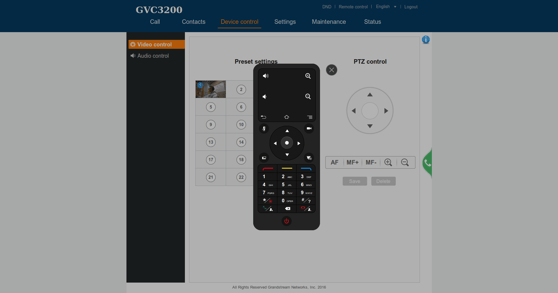
We plugged a wireless mouse into the extra USB port on the GVC3200 and it was very responsive and snappy. The response time for the GVC3200 itself is not sluggish, but the input from the included Bluetooth remote can make it feel that way sometimes.
Along those lines, Grandstream has made an Android application that allows you to pair your cell phone with the device and use it as a remote instead. This certainly solves some of the problems we encountered with the included remote. The GVC3200 web interface also includes a virtual remote. Both the virtual remote and the Android application look and function exactly like the included physical remote, so there are plenty of options for controlling the GVC3200.
There are some nice “in call” features that come with the GVC3200, such as up to 24 presets for camera location. You can set up all these locations, for example, to point at individuals around a conference table, and they correspond to digit keys on the remote control. This allows you to quickly move the camera’s position and zoom. Again, you can control the PTZ and preset locations from the remote or via the web interface.
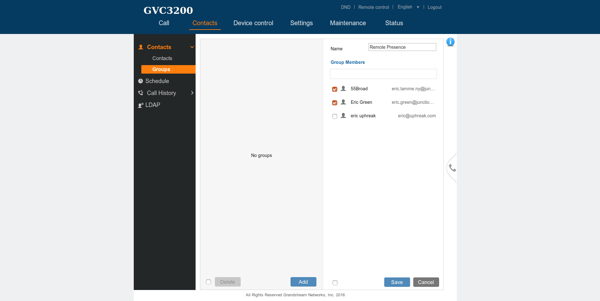
Outside of actually making calls and controlling them, the GVC3200 has some convenient features for managing contacts and scheduling calls. The GVC3200 has LDAP integration, and like the other Android-based Grandstream devices, you can add a Google account to sync your contacts. If you prefer, you can manually manage the contacts via the web interface. Contact information can contain full SIP addresses (AOR’s), e.g., bob@biloxi.com, and not simply digits for an extension or phone number. You can also create groups and add contacts to them to allow for quick and easy calling to a set of individuals.
Another neat feature is the ability to schedule calls in advance. You can schedule a call with any number of users, specifying whether it is an audio or video call. You can set the call as a single occurrence or a recurring call. This is great for weekly or monthly meetings. The GVC3200 can optionally send out reminders ten minutes before the call is supposed to start. When the time comes, it will automatically call out to all the participants.
Voice & Sound Quality
The GAC2500 included as part of the HD conference system has excellent sound quality and and works well as a conference speaker phone. The GVC3200 has excellent codec support including Opus, G722 and G722.1, as well as the standard G711.
The video quality from the GVC3200 is excellent. Grandstream did a great job on the optics for the GVC3200. The 12x optical zoom gives you good flexibility, and the lens did not show any signs of chromatic aberration or lack of sharpness, even at full zoom. The previously mentioned video tuning settings really allow you to control the quality of the video. The GVC3200 can skip along at 256 kbps if you have limited bandwidth, or it can allocate up to 4096 kbps per video stream.
Compatibility Testing
At OnSIP, we put each of the phones we use through a multi-step interoperability test in which we apply ~30 test cases. Here’s an example of a test case:
Test phone calls phone B
B picks up
B puts test phone on hold
B calls phone C
C picks up
B transfers test phone to C
The call must be transferred correctly to C. B must be released correctly after the transfer. When C picks up, audio must work both ways between test phone and C. When the test phone is on hold, there is no audio between it and phone B.
The GVC3200 does not have some of the call control buttons that a standard SIP phone has, specifically “hold” and “transfer."
However, you can put the GVC3200 on hold. The device also supports media renegotiation for adding or removing video streams. The GVC3200 can engage in blind and attended transfers. The device has the ability to transfer two remaining members of a three-party conference to each other when the conference ends. In other words, the GVC3200 supports these functions, just without a dedicated button for call hold or transfer.
Setup
Step 1: Gather information for each user.
For each phone that you are configuring, obtain the following credentials. You can find this information in the user detail pages under the Users tab in the Phone Configuration section.
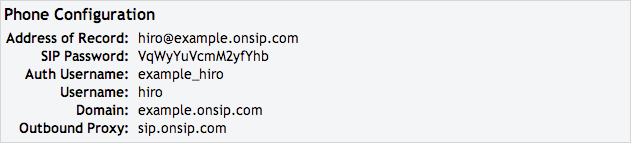
Step 2: Log into your Grandstream phone through a web browser.
When your phone is powered on and connected to your LAN, use a browser on the LAN to navigate to your phone’s IP address.
Step 3: Enter Network credentials.
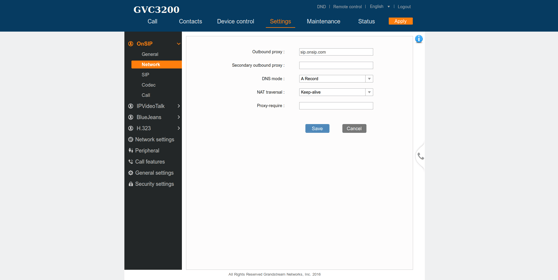
Click on the “Network” tab. Enter the following information:
Outbound Proxy: sip.onsip.com
DNS Mode: A Record
NAT traversal: Keep-alive
Save your changes.
Step 4: Enter “General” credentials.
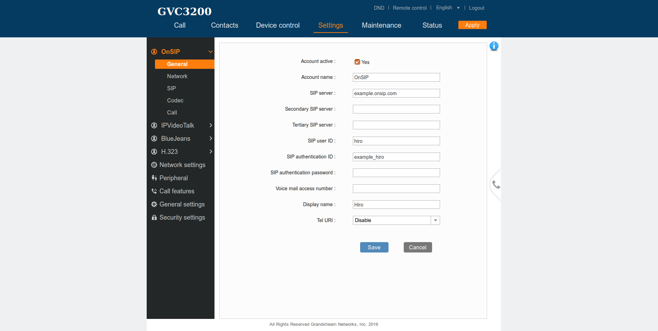
Click on the “General” tab. Enter the following credentials:
Account Active: Yes
SIP Server: example.onsip.com
SIP User ID: Username
Authenticate ID: Auth Username
Authenticate Password: SIP Password
Save your changes.
Step 5. Confirm that your phone is registered.
In the Admin Portal, click on the "Users" tab. You will see a green "online" notation next to each user with a registered phone.
Final Thoughts
The GVC3200 is packed with features, and it's a snap to set up. The device still provides a lot of flexibility and configurability for those who want to dig into it. The video and audio quality is exceptional. Despite the device's high price, the GVC3200's ability for nine-way video conferencing and its three HDMI outputs for screens is impressive.
The Bluetooth remote could use improvement, but again, Grandstream has provided a lot of flexibility in how you control the device—whether that is through the virtual remote in the web interface, the Grandstream Remote Control app on your smartphone, or a wireless mouse and keyboard via the extra USB port.
If you want a solid video conferencing solution, the Grandstream GVC3200 works great with a stellar IP phone of your choice.

