Summary
| Overall: |      |
| Configuration: |      |
| OnSIP Testing: |      |
| Voice Quality: |      |
| Ease of Use: |      |
Quick Specs
- Call history, Contacts
- Multiple Call Support
- Network Traversal - STUN & ICE, Global IP Support
- Bluetooth Support
- Supports 8 simultaneous SIP accounts
Pros
- Presence and Instant Messaging - XMPP, SIP SIMPLE
- Video Calls - H.264 codec support, QCIF & CIF support
Cons
- H.264 is only supported video codec?
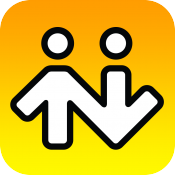
The following review was conducted in July 2015.
A more recent review of this phone can be found here: Bria for iPhone (Version 3.8.1)
New Premium Features
Bria for iPhone now offers a number of useful 'Premium Features' which can be purchased as feature add-ons: XMPP presence and messaging, and video calling.
Setting up an XMPP account is simple. You only need to know your XMPP username, the domain, and your password. It's even more easy for me as an OnSIP user because my XMPP 'address' is the same as my SIP address, leo@junctionnetworks.com. 'Leo' is my username, and 'Junctionnetworks.com' is my XMPP domain. The password is the same password I use to log into my.OnSIP. If you don't remember your my.OnSIP password, simply contact your OnSIP account administrator and have it emailed to you. Hit 'Connect' after you've entered your information and you're good to go.
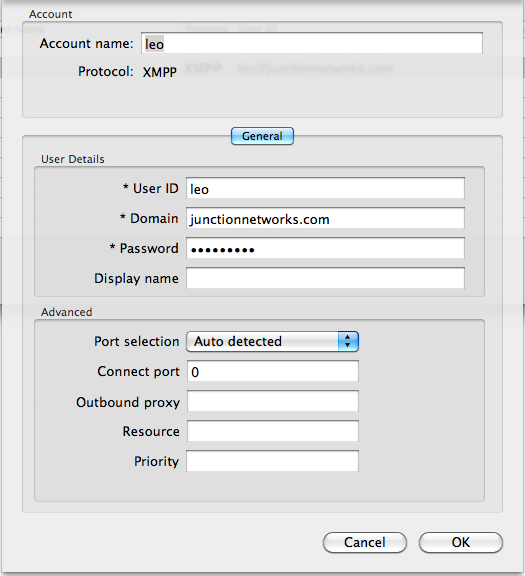 |
 |
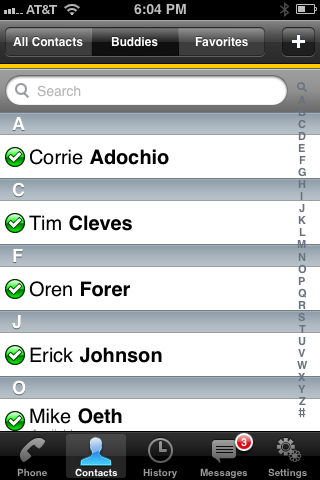 |
You should now notice that there are 5 options in the main menu at the bottom of the application, 'Messages' being the new addition. To start a conversation, simply hit the 'create a message button' (looks exactly like the button you use to create a new text message) in the top right hand corner of your screen, and Bria will do one of two things. If you have 'IM' selected, it will bring up a contact list of all the available people in your XMPP network. Availability here is determined by their statuses - Away, Idle, etc. This is often called presence. Click on any one of the available people displayed and you will be able to start your IM conversation. You can also view the presence of people within your XMPP network by going into 'Contacts' > 'Buddies'. If, on the other hand, you have 'SMS' selected, then Bria turns into a regular SMS message client. Enter in a number and send your message like you would normally.
Perhaps even more exciting than the addition of XMPP capabilities is the addition of video. Of course, video will only work if you have an iPhone 4 or better running iOS 5. There's nothing to set up; it uses the SIP account you already have registered for your voice calls. All you have to do is go into 'Preferences' and enable it.
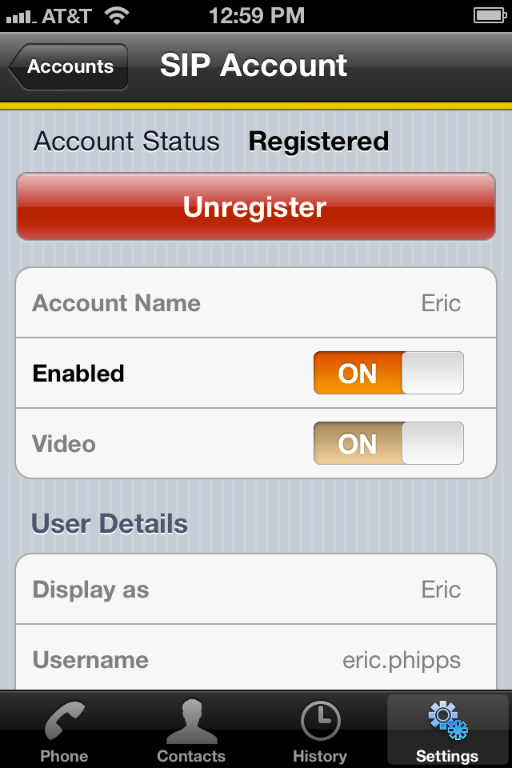 |
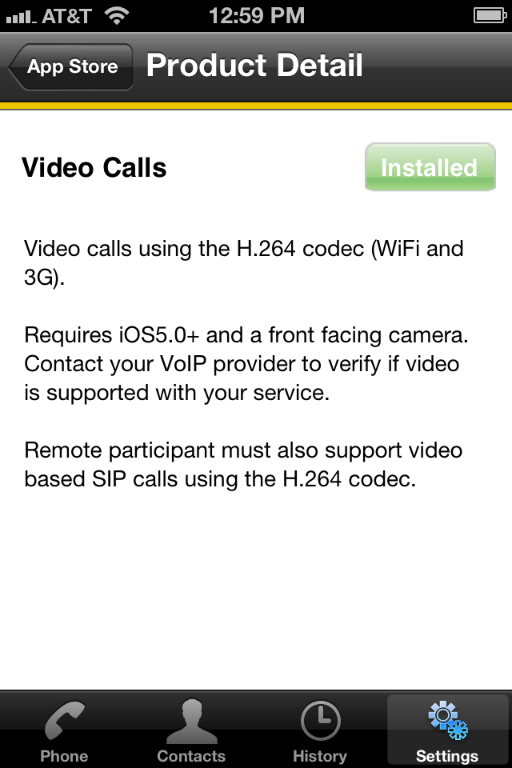 |
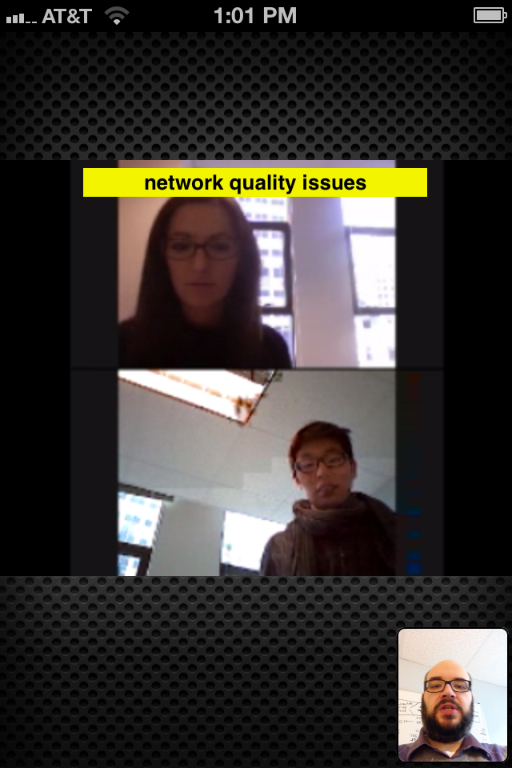 |
Note that all video calls on the Bria for iPhone app use the H.264 'High Definition' video compression standard. There are no other video codec options. We did a few rounds of testing, first trying Bria to Bria, then Bria to the PC version, and finally, Bria to our Polycom VVX. Video worked both ways in all scenarios, to varying degrees of quality. Video also worked well with Vidtel's MeetMe, a video conferencing service of sorts that incorporates a growing number of standards and video codecs. So far, interoperability tests are looking good, but there is still much more testing to be done.
All in all, XMPP and video bring an incredible amount of added value to the Bria for iPhone app.

